Photoshop
Here you will learn how to manipulate and play with images in various ways.
We're going to use what we know of the illustrator tools to do some typography. Typography is art with letters (type faces and fonts).

We're going to do Ghandi. First thing first, we have a picture of Ghandi

Clicked and dragged a picture from our desktop into a new document on Illustrator

Resized to the size we want
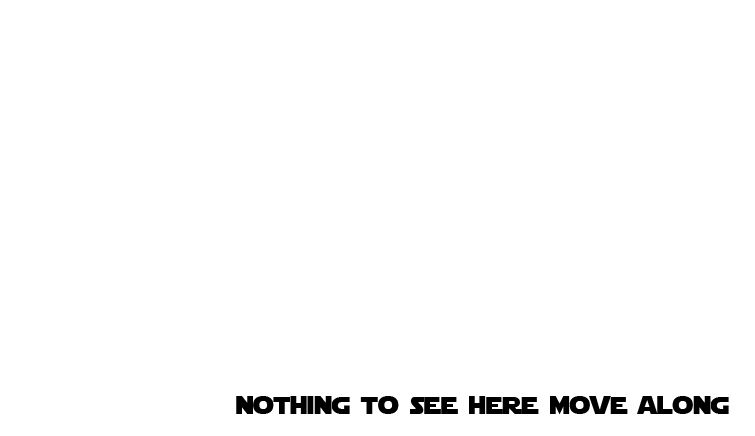

Clicked and dragged a picture from our desktop into a new document on Illustrator
From this point on, you have a lot of creative flexibility. Do you want the nose to be a giant distorted A or perhaps an M or a I?
First things first. Once you've picked an easy to work with font. Use the selection tool (Black Arrow) and right click your text and Convert to Curves


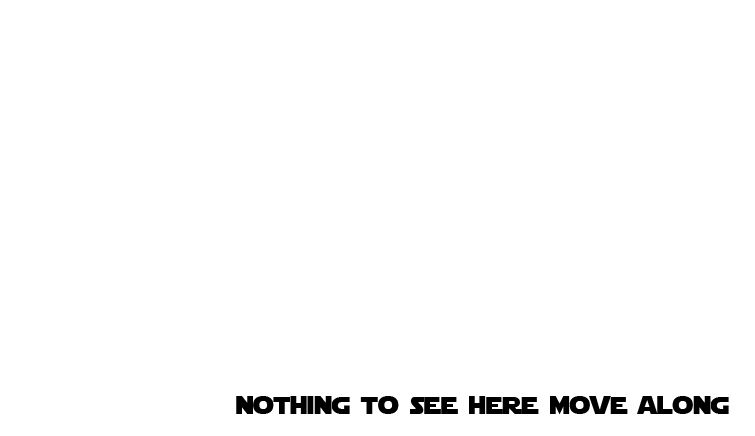

Here we can see our art taking shape. Quick tip: if you want to quickly duplicate an object (like a letter) hold Alt while click and dragging.


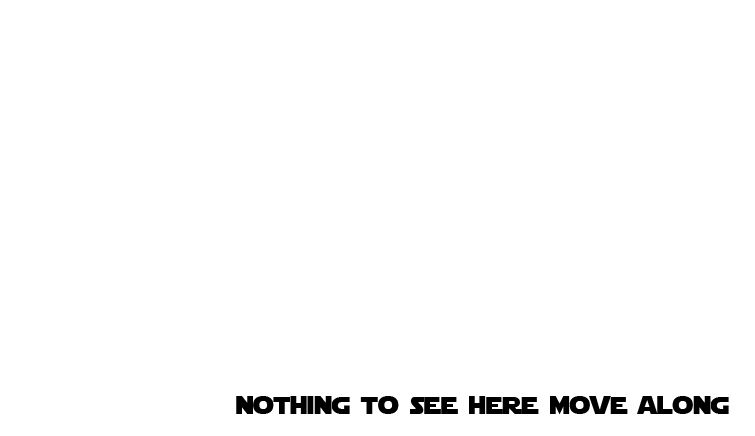

Be patient! This can take a long time. You most likely will not finish in one sitting.

For the final step, add in a good quote. Thankfully, we're not going to mess with this too much. If you want to tweak the text, there's a great menu up at the top. (When the text is selected with the Selection Tool). Just click Character:

Instead of explaining what each setting does, you're going to experiment! You have a lot of control with how text fills the space with these settings.
But please for the love of all that is typography. Don't change these two settings. Please leave then at 100% and 100%